GPS’s are popular systems in the tech world today and Microsoft has provided a GPS API for windows mobile developers. This article will show how to find a location, driving route and so on using windows mobile. It will have two parts; the first part will talk about configuration and basic idea about GPS and account creation with Microsoft map point service. The second one talks about code and test with real map point service and more.
Introduction:
This is second part of a previous GPS article. Here we are going talk about how to setup the test environment and Test GPS in windows mobile emulator.
Setup Test Environment:
1. First click on start -> All Programs then go to the -> Widows mobile 6 SDK
2. Then under the “Widows mobile 6 SDK” then click the Tools menu
3. From that select Tools-> Tool Directory.
You should be here if you followed all above steps correctly:
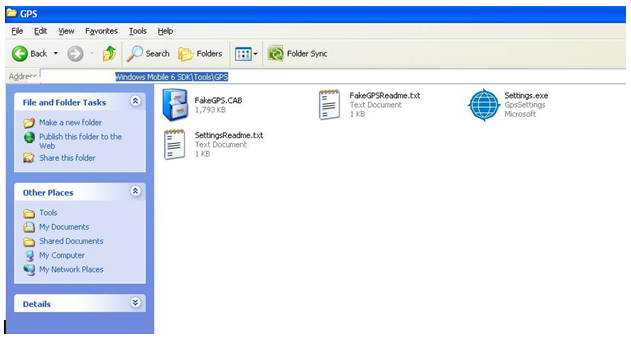
Now we are have reached the fakeGPS setup cab file. Here we can setup in the two ways.
1. You can share file with Windows mobile emulator and then access from the emulator
2. Or else connect to the Active sync with windows mobile emulator and then you can install cab file through the emulator.
Now look at the first way.
You can share a PC folder with windows mobile emulator, launch the Windows mobile 6.1 (your desired one) emulator then
1. Go to the File menu in the top of the Emulator.
2. Select configure from the File menu.
You will get a window like following.
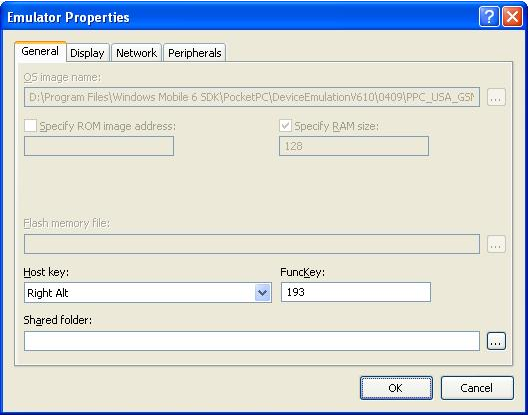
Now we are ready to share a PC folder with Windows mobile emulator. So you need to pick the location to share. Click the […] button in the right side bottom corner.
It looks like the image below.
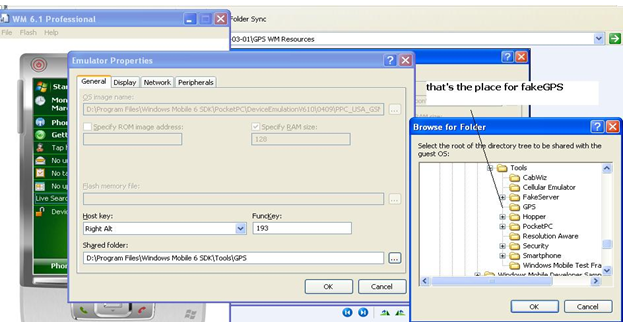
After sharing a folder in PC, you may wonder how we can access it through the windows mobile emulator. Good question, let’s see how.
When we share a folder in PC with Windows mobile emulator, we access the folder and explore in the emulator. It will show as a Storage card, like following:

Now we are ready to install the fakeGPS on the windows mobile emulator. Just click the fakeGPS cab file and Install on the emulator, then go to the start menu and click fakeGPS. It will bring the following window below.
You should see in the window one combo box with Fake GPS disable /enable, from that select to enable. And also the NMEA file has a combo box with txt file name, from that select the fakegpsdata.txt to the NMEA. Finally click the done button in the same window.
Finally we are in the testing state.
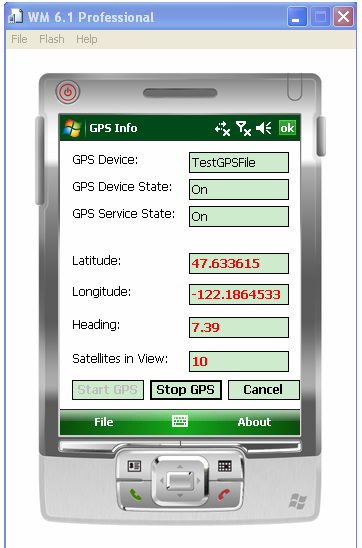
The test results seem good.
I hope windows mobile developers will find this article useful because I have shown the lower level test environment setup and the sample project also has some code.
Final Touches:
This article completely discusses GPS’s and windows mobile devices. GPS is a great technology so if you decide to study GPS’s you can expect to make more money. Here I focused on a simple sample GPS demo and tested with Windows mobile emulator. And I have attached my sample project at the end of this article.
References:
Here I’m going to give some useful resource link for GPS.
1. http://www.gps.gov/
2. http://en.wikipedia.org/wiki/Global_Positioning_System
3. http://www8.garmin.com/aboutGPS/
Author:
My name is RRaveen, currently living and working in Singapore. Ii am highly focusing on to provide better Solutions to business problems which are commonly an organization facing, retrieve information on time using information technologies.Since i loves windows mobile technology design and implementation business applications which is based on C#.And my other specializations are Asp.net,WPF and WCF .
i have been working on many back ends which are Mysql,Sqlserver and Oracle/PL/SQL/TOAD hands on experience more than 3 and a half year.
[Download Sample]

