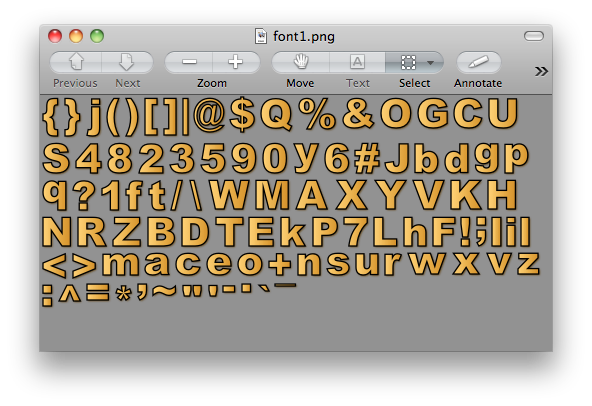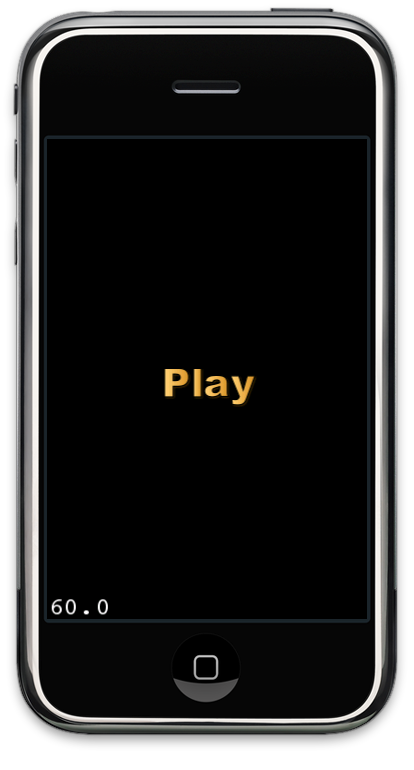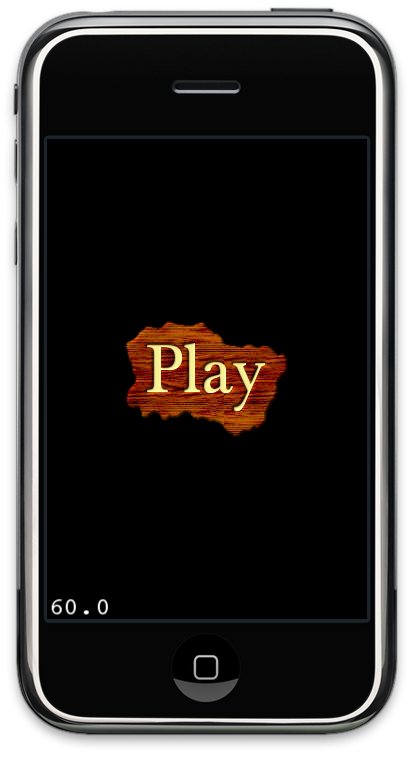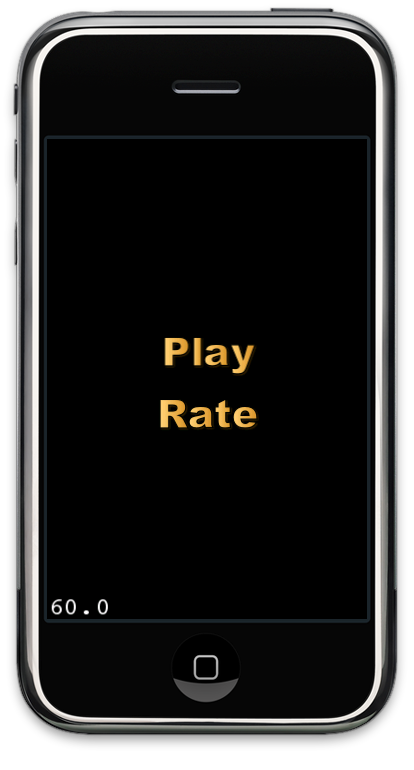Menus serves an integral part in any iPhone application. Menu allows the user to turn on and off the features provided by the game. You can also use a menu option to ask for user's rating for your iPhone game. A good rating means additional future revenue for the game. This article will take a deep dive and explore different ways to create menus in Cocos2d framework.