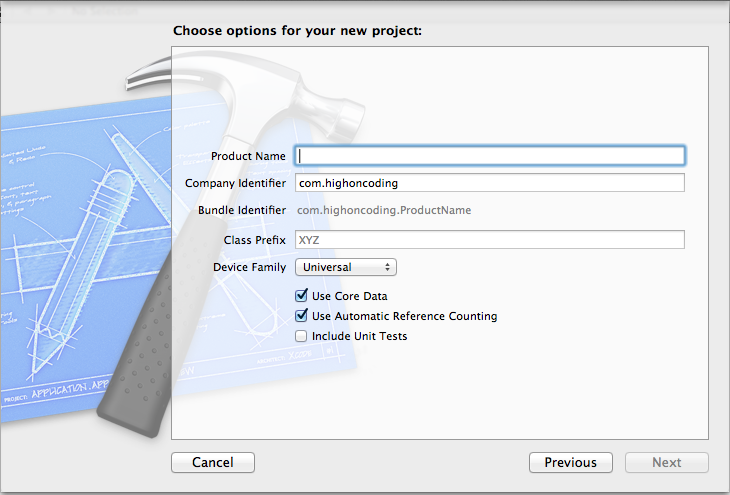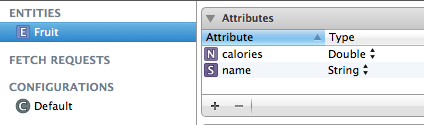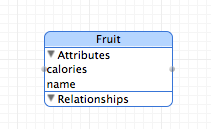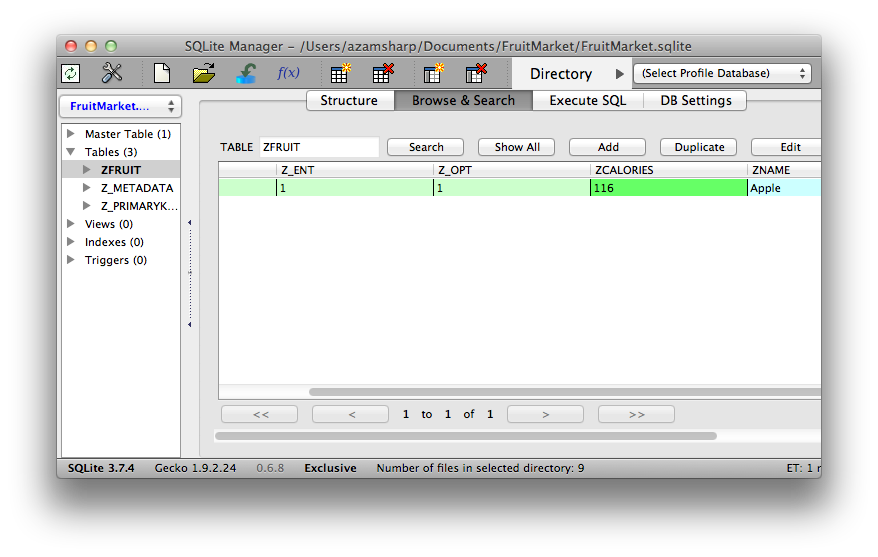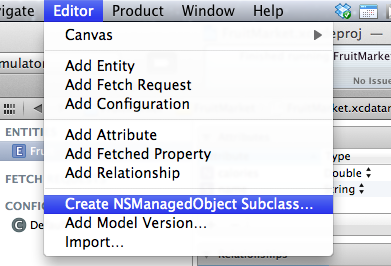In one of the previous articles we learned how to insert data into the Sqlite database using FMDB wrapper. Apple also provides a built in data management library known as Core Data. Core Data is an object relational mapper which can be used to perform CRUD operations on a Sqlite database. In this article we are going to learn how to use Core Data in our application.